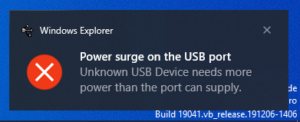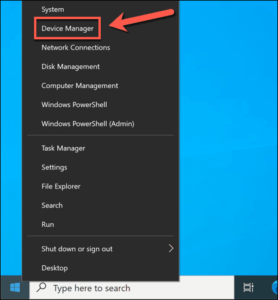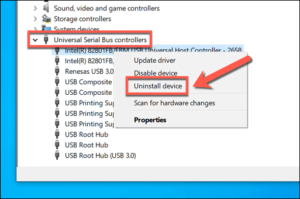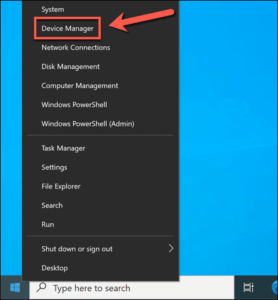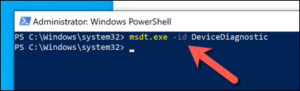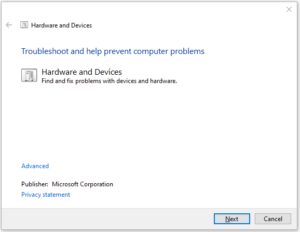If you get a power surge error or warning while using usb in Windows 10, then there is no need to panic. The word “jump” may sound worrisome, but it doesn’t necessarily mean that your computer or laptop is damaged in some way (although that can’t be ruled out).
This error usually appears when the maximum capacity of the USB port is exceeded in some way. This is unusual but possible – for example, some devices (including USB hard drives) use a lot of power. If you’re seeing the “USB power surge” error in Windows 10, here’s what you need to do to fix it.
What Causes “USB Power Surge” Error in Windows 10?
If Windows displays a “USB port power surge” error, it can usually be assumed that the power consumption of any connected USB peripheral has exceeded the maximum power of the USB port being used.
Some USB hard drive enclosures, for example, come with a dual head USB cable. The goal is to connect the drive to two separate USB ports, spreading power and data load across the two ports, and giving the drive itself enough power to run.
If Windows displays a “USB port power surge” error, it can usually be assumed that the power consumption of any connected USB peripheral has exceeded the maximum power of the USB port being used.
Some USB hard drive enclosures, for example, come with a dual head USB cable. The goal is to connect the drive to two separate USB ports, spreading power and data load across the two ports, and giving the drive itself enough power to run.
Turn off the equipment
In Windows 10, if a power surge is detected in a usb port, that port is automatically disabled, in theory it is necessary that the computer or connected device is damaged at the time of the power surge, but there is no guarantee.
In this case, turn off the device immediately by unplugging the USB cable from the damaged port. It is important to do this as soon as you see the message, as leaving the device plugged in can cause permanent damage. However, if the device does not consume huge amounts of power, you can avoid damage.
Unfortunately, this does not indicate the cause of the error, but allows you to resume using the computer (if it is not damaged). Before reconnecting and using the device, you need to determine if it is safe to use and if it works correctly.
Reinstall USB Drive in Device Manager
Never connect any device (USB or otherwise) to your computer unless you are sure it is safe to use it. It is important to consider the quality and expected power consumption of the USB devices you are using, as high power devices from cheap sources can (and most likely will) cause severe power surges.
If you’re sure the USB device is safe and doesn’t cause an instant power surge when reconnected, you may need to reinstall your motherboard USB controller drivers. A faulty USB controller driver can cause these surge reports to appear.
- To do this, right-click the Start menu and select Device Manager.
-
To see the options available for this, in the Windows of the Device Manager, you have to click the arrow next to the Universal Bus Control category. For each USB device listed, right-click and select Uninstall device to remove the installed drivers
After uninstalling the USB controller drivers, you can check Windows Update or the motherboard manufacturer for the latest latest drivers and install them manually. Or restart your computer at this point – Windows Update will automatically find (and install) all available drivers on reboot.
Run the Hardware and Devices Troubleshooter
Windows 10 includes a built-in troubleshooter that can identify problems with your PC and recommend possible solutions. While it cannot fix damaged hardware, it can identify possible causes for a power surge message, such as missing drivers or a faulty device.
Previously the Hardware and Devices troubleshooter was originally in the Settings Windows menu but is now hidden.. To use it, you need to use Windows PowerShell .
1- To open a new PowerShell window, right-click the Start menu and select Windows PowerShell (Admin)
- Type msdt.exe -id DeviceDiagnostic and select Enter in the PowerShell window to launch the Hardware and Devices troubleshooter.
- In the Hardware and Devices window, click Next to start checking your PC for hardware problems. It will take some time.
Windows will check your settings, USB ports, and all connected devices for possible problems. If the Hardware and Devices tool can fix any problems automatically, it will. Otherwise, a list of recommendations will be provided at the end of the scanning process, so look for any additional instructions on the screen.
Use a powered USB hub
If you’re still having problems with the “USB power surge” error message, you might want to consider getting a powered USB hub. Such an external hub allows you to safely interface stronger devices into your PC’s USB port, however provided the hub refuels independently, which protects the USB port.
This would be true when it comes to a standard branded one such as Belkin, TP-Link or Dell. If a non-standard or unknown brand USB hub is used, then there is a danger of burning the USB accessories.. Plugging it into USB ports can cause damage, especially if it causes a power surge (leading to the same problem).
If the hub is genuine, well made, and equipped with a quality power supply, it should help prevent possible power surges caused by plugging USB devices into your computer’s USB ports. If the ports and USB devices were not previously damaged, this should stop the “USB port power surge” message and allow you to resume using it.
However, this does not rule out the possibility of other power surges (such as lightning strikes) that could cause damage to your computer. You may need to consider adding a surge protector to your PC setup itself to avoid these additional risks
Protecting your PC from hardware damage
If you’re lucky, a faulty USB device won’t damage your USB ports on the first power surge, but that doesn’t mean it won’t hurt in the long run. You can avoid damaging your computer and devices with a branded powered USB hub. So that it is ensured that the device is getting proper power.
If you are still seeing the “USB power surge” error on the hub, you need to take a close look at your hardware. For example, if your USB drive is not detected , the cause may be insufficient power or the USB ports may not be working . If you’re still having problems, it might be time to replace your computer or hardware with newer components.